# Settings
Settings module will allow you to manage ADC features like Integration with external tool (eg. Slack Webhook), Manage Services and Withdraw your Account
Contents
# Manage Notifications
Using webhooks you can manage notifications from AppSealing including new releases, invoices and announcements over your communication channels. Currently AppSealing support Slack Webhook where user can receive notifications on Slack Channels which helps team to keep up to date on latest news.
# List of AppSealing Notification events :
- Notify when AppSealing`s new announcement arrived
- Notify when AppSealing`s new Invoice is sent
- Notify when AppSealing update new version for Android
- Notify when AppSealing update new version for iOS
To integrate Slack Webhook,
- Select "Slack Webhook" from platform dropdown
- Provide "Webhook URL" in url field
- Select list of Notifications you want to receive
- Click on "Save" to add notification
User can also request for other platform hooks by selecting "Other Platform" from platform dropdown and mention the details in popup. Support team will contact for further assistance
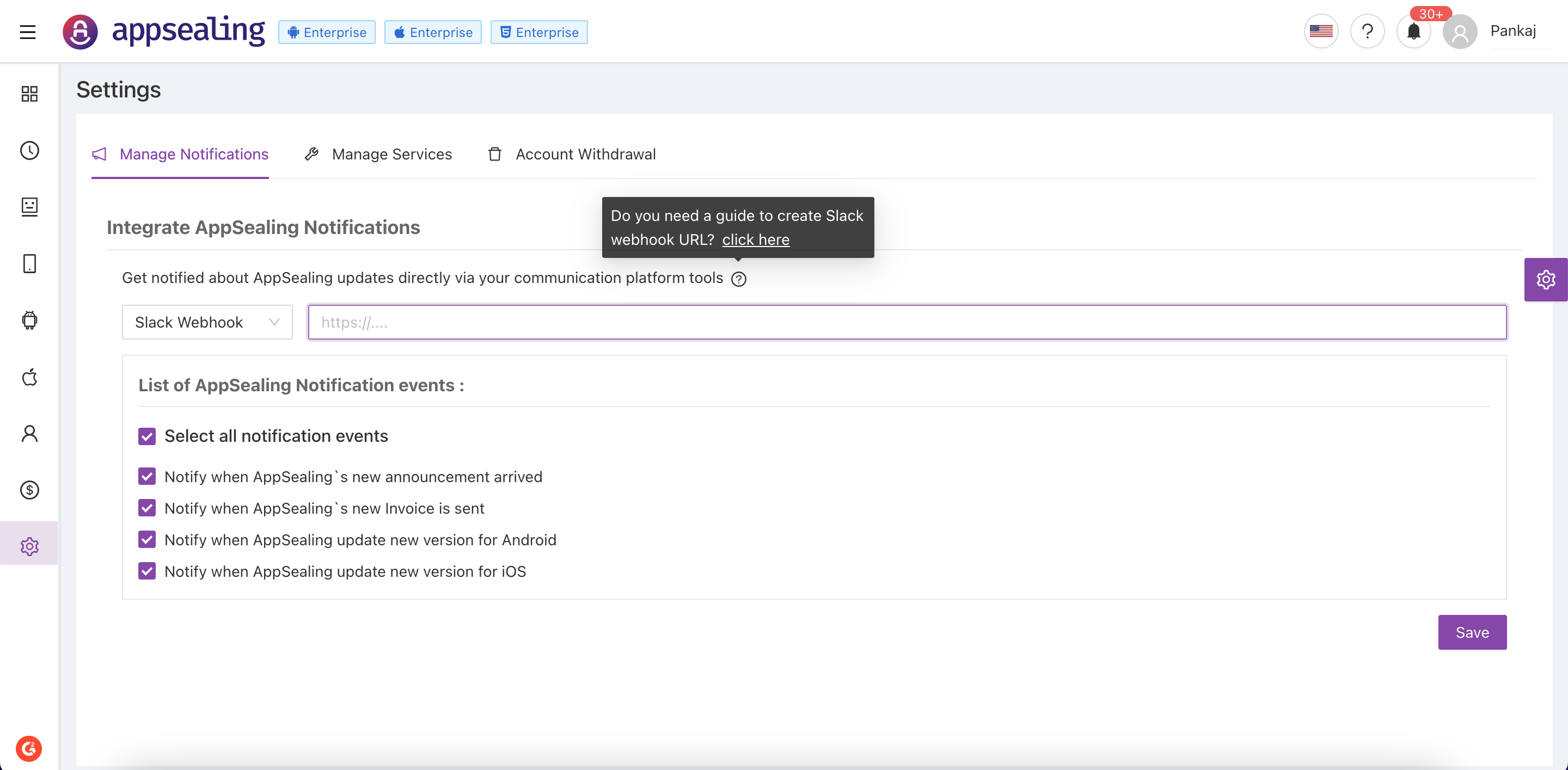
# Manage Services
Manage Services helps to manage your application configurations. For android apps you can toggle services, manage dex-list, toggle advanced features like data sealing and custom blacklist, etc. For iOS apps you can toggle iOS services
It's common place to manage iOS and Android App Configurations in same place with switch filter available to toggle between Android and iOS in the same page along with searching apps by Package Name, Bundle Id or App Name.
For more details about configurations follow below links:
# Android App Configuration
Sealing -> Android AppSealing -> App Configuration
# iOS App Configuration
Sealing -> iOS AppSealing -> App Configuration
# Account Withdrawal
AppSealing belives in user assistance, if you are not happy with product you can share issues or concerns with us and we will try to resolve it on the earliest.
Before you request for Withdrawal, know this:
- We will only retain user data till Withdrawal is accepted and then it will be permanently deleted, You can use account till withdrawal acceptance by logging back in.
- You don't need to deactivate your account to transfer application. You can change it on the Manage Services page. All data will be persisted in new account
- If you want to temporary close account instead of closing you can turn off the services where you won't be billed
- You may connect with us, if you require any support on Help Center
Still if you want to delete account follow the steps below:
- Go to Settings -> Account Withdrawal
- Select reason for closing account
- Mention the details which help us to improve the service
- Click on "Delete Account" and confirm your Identity by providing password
